This guide shows you how to delete Snapchat videos from:
- Messages
- Story
- Spotlight
and what to be aware of regarding Snap’s status and privacy.
Table of Contents
How to delete a Snapchat Video from Messages
- Open Snapchat
- Tap the chat icon at the bottom of the screen to see your conversation list
- Tap the friend (or group chat) with the sent message you’d like to delete
- Long-press on the snap video (or text/picture snap) you want to delete
- From the pop-up, choose the Delete option.
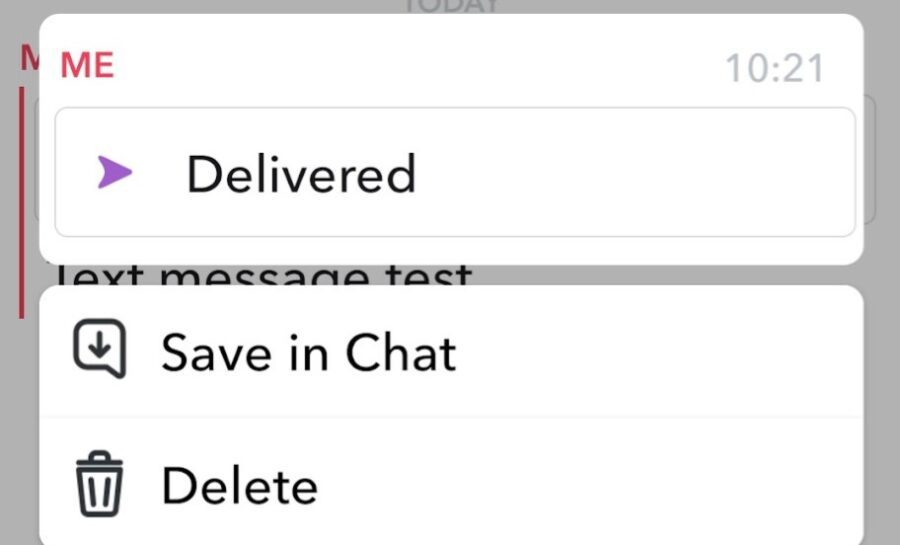
(Image credit: Snapchat)
That’s how you delete snaps before they’re read. But if it is successful depends on the status of the Snap.
Be aware of the status of your Snap messages
Any Snapchat conversation will tell you the status of the Snap, i.e., whether it has been delivered or opened. This is an important distinction.
If the video has been delivered but has NOT been opened yet, it will say so in the chat section. If so, there’s still time to delete the video contents of your Snap and avoid any potentially awkward situation.
However, doing this won’t eliminate all traces of the deleted Snapchat video. Your friend can still see that you sent them a Snap. They’ll see that the Snap was deleted in the chat, so it’ll be evident that you sent something and then quickly deleted it.
If the video has already been opened on your friend’s device, they have seen the Snap. You can still delete it by following the steps in the above section, but there’s a big chance that they’ve already seen it.
Also, the app will attempt to remove the Snap from the Snapchat servers, but this might not always work fast. The Snap might still appear briefly if someone has a poor internet connection.
How to delete a Snap Video From Your Story
Removing a Snap from your story is very easy.
- Navigate to your profile and tap “My Story.”
- View the story and then swipe up on the video you want to delete.
- Tap the trash icon to delete the video.

(Image credit: Snapchat)
Stories can be both set to private and public. So be mindful of what you share here.
How to delete video snaps from Spotlight
- Tap your profile icon at the top of the screen
- Tap the Snap you want to delete from the Spotlight & Snap Map section.
- Click the three little dots at the bottom of the page on the right side of the screen.
- Choose Delete from the pop-up (default)
- Click Done

(Image Credit: Snapchat)
Any Snaps you submit to Spotlight are public. Snapchat may also use your video snaps for Discover or marketing purposes. So don’t share video snaps here if you don’t want anyone else to see them.

(Image Credit: Snapchat)
Notice that the sound you recorded can still be used and that you must contact customer support to remove it.
Up Next: Why Won’t My Snapchat Play Videos? (Possible Solutions List)

